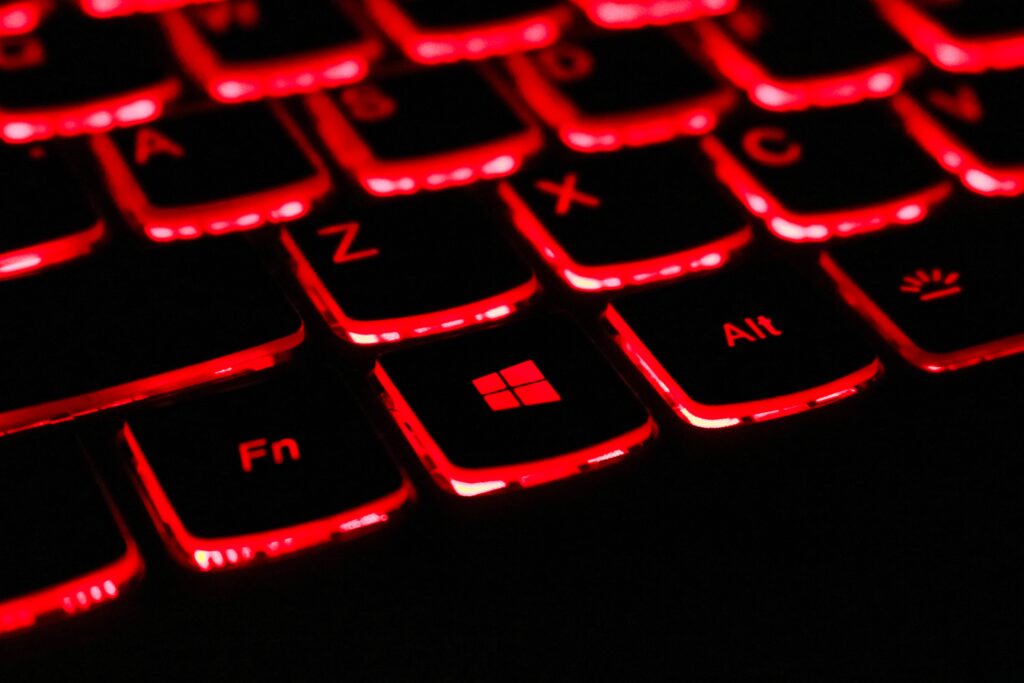Have you ever wondered if you can use a console controller on your PC? Whether you’re a casual gamer or a die-hard fan, the option to play your favorite games with a traditional console controller can be enticing. In this article, we will explore the possibilities and discuss how you can connect a console controller to your PC and enhance your gaming experience. So, if you’ve been longing to embrace the familiar feel of your console controller while gaming on your PC, read on to find out how you can make it happen.
Compatibility
When it comes to using console controllers on your PC, there are various factors to consider. Different console controllers, such as Xbox, PlayStation, and Nintendo Switch controllers, may have different compatibility options and requirements. Additionally, third-party controllers may offer their own unique features and compatibility. In this guide, we’ll explore the compatibility of various console controllers with PCs and discuss different aspects you should keep in mind.
Xbox Controllers
Xbox controllers are widely supported on PC and offer a seamless gaming experience. They are compatible with Windows operating systems, including Windows 10, 8, and 7, making them a popular choice among PC gamers. To connect an Xbox controller to your PC, you have two options: wired connection or wireless connection.
Wired Connection
Using a wired connection for your Xbox controller offers a reliable and lag-free experience. Simply connect the controller to your PC’s USB port using a micro-USB cable, and it will be automatically recognized by your operating system. This method eliminates the need for additional adapters or accessories and ensures a stable connection during gameplay.
Wireless Connection
If you prefer a wireless gaming experience, you can connect your Xbox controller to your PC using either Bluetooth or a wireless adapter. Many newer Xbox controllers come with Bluetooth functionality, allowing you to pair them wirelessly with your PC. However, it’s important to note that not all Xbox controllers have built-in Bluetooth support.
Bluetooth Connectivity
To connect an Xbox controller to your PC using Bluetooth, make sure your PC has built-in Bluetooth capabilities or a compatible Bluetooth dongle. Put your controller into pairing mode by holding the Xbox button and the Sync button simultaneously, then search for available devices on your PC to complete the pairing process. Bluetooth connectivity offers convenience and freedom of movement, but keep in mind that it might not be as stable as a wired connection.
USB Dongles
If your Xbox controller does not have Bluetooth functionality, you can use a wireless adapter specifically designed for Xbox controllers. Simply plug the adapter into a USB port on your PC, press the pairing button on the adapter, and then put your controller into pairing mode. The adapter will establish a secure and lag-free wireless connection between your Xbox controller and your PC, ensuring a seamless gaming experience.
PlayStation Controllers
PlayStation controllers, such as the DualShock 4, can also be used on PC. However, compared to Xbox controllers, PlayStation controllers may require additional setup steps and software to function properly.
Wired Connection
Connecting a PlayStation controller to your PC using a wired connection is straightforward. Use a micro-USB cable to connect the controller to your PC’s USB port, and your operating system should automatically detect and install the necessary drivers. Once connected, your PlayStation controller will be recognized as an input device, allowing you to navigate through games effortlessly.
Wireless Connection
For those looking for a wireless gaming experience with their PlayStation controller, additional steps and software may be required. To connect your PlayStation controller wirelessly, you’ll need a compatible Bluetooth dongle or a compatible wireless adapter designed specifically for PlayStation controllers. Similar to the Xbox controllers, not all PlayStation controllers have built-in Bluetooth support.
Bluetooth Connectivity
To connect a PlayStation controller to your PC using Bluetooth, make sure your PC has Bluetooth capabilities or a compatible Bluetooth dongle. Put your controller into pairing mode by holding the PlayStation button and the Share button simultaneously, then search for available devices on your PC to complete the pairing process. Keep in mind that some games may require additional software or configuration to properly map the controller buttons.
USB Dongles
Alternatively, you can use a wireless adapter designed for PlayStation controllers. These adapters, like the official Sony DualShock 4 USB wireless adapter, provide a more stable and reliable wireless connection compared to Bluetooth. Simply plug the adapter into a USB port on your PC, pair your controller by holding the PlayStation button and the Share button, and your PlayStation controller will be ready for wireless gaming on your PC.
Nintendo Switch Controllers
Nintendo Switch controllers, such as the Joy-Con controllers and the Pro Controller, can also be used on PC. These controllers offer unique features and are highly compatible with both Windows and Mac operating systems.
Wired Connection
To connect your Nintendo Switch controllers to your PC using a wired connection, you’ll need a USB-C to USB-A or USB-C to USB-C cable, depending on your PC’s available ports. Simply connect the controller to your PC using the appropriate cable, and your operating system should recognize the controller as an input device. This allows you to enjoy your favorite games with the familiar control scheme of the Nintendo Switch.
Wireless Connection
If you prefer wireless gaming with your Nintendo Switch controllers, you have a couple of options available. The Joy-Con controllers can be connected to your PC via Bluetooth, while the Pro Controller offers both Bluetooth and USB connectivity.
Bluetooth Connectivity
To connect Joy-Con controllers to your PC using Bluetooth, ensure that your PC has Bluetooth capabilities or a compatible Bluetooth dongle. Put your Joy-Con controllers into pairing mode by pressing the Sync button on the side of each controller, then search for available devices on your PC to complete the pairing process. Keep in mind that using Joy-Con controllers individually may require additional software or configuration to map the controller buttons correctly.
USB Connectivity
The Nintendo Switch Pro Controller offers both Bluetooth and USB connectivity options. To connect the Pro Controller via USB, simply use a USB-C to USB-A cable to connect it to your PC’s USB port. Your operating system should recognize the controller instantly, allowing you to enjoy wireless gaming without the potential connectivity issues associated with Bluetooth.
Third-party Controllers
In addition to the controllers provided by Microsoft, Sony, and Nintendo, there are various third-party controllers available in the market. These controllers often offer unique features and customization options. The compatibility of third-party controllers with your PC may vary, so it’s essential to check the controller’s specifications and compatibility before making a purchase.
Some third-party controllers, such as those from Razer or Logitech, come with their own software and customization options. These controllers usually have dedicated profiles and buttons that can be remapped and adjusted to suit your gaming preferences. When considering a third-party controller, ensure that it is compatible with your operating system and has the necessary driver support for seamless integration with your PC.
In conclusion, using a console controller on your PC opens up a new world of gaming possibilities. Whether you prefer the familiar feel of an Xbox controller, the ergonomic design of a PlayStation controller, or the versatility of Nintendo Switch controllers, compatibility options are available to suit your preferences. With wired or wireless connectivity, support for different operating systems, extensive controller mapping options, and community support, you can enhance your PC gaming experience by utilizing the controller of your choice. So go ahead, grab your favorite console controller, and take your PC gaming to new heights!